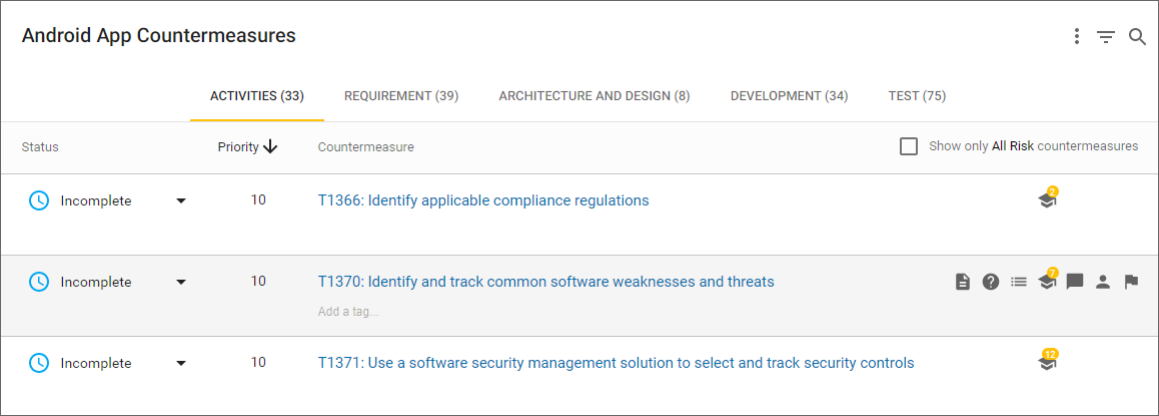
Project Countermeasures
Each Countermeasure is associated with a phase of the Software Development Life Cycle (SDLC).
The screenshot below shows the Countermeasures list, organized by phase. The tabs can be used to navigate between them. Refer to Default phases for more information about the default Countermeasure phases.
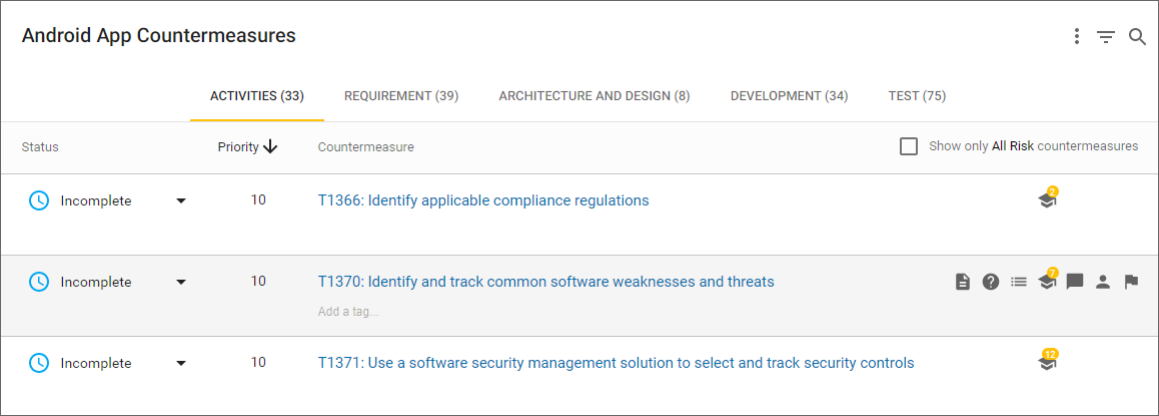
Refer to Countermeasure details, for more information on the information and badges shown for each Countermeasure.
Filter Countermeasures
The project filter can be used to search for Countermeasures matching certain criteria. It is also useful to help prioritize which Countermeasures to focus on:
-
"Which Countermeasures are high priority?"
-
"Find all Countermeasures that failed verification"
-
"Show me which Countermeasures that should be assigned to manual testers"
-
Click on the filter icon in the top right of the page.
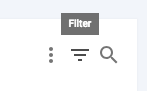
-
Use one or more of the options to filter the Countermeasures. Filtering Countermeasures by status, priority, assigned user, category, verification, tags, source, and regulation is supported.
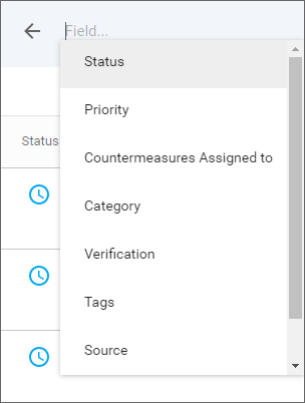
Search Countermeasures
The search field can be used to search for Countermeasures matching keywords.
-
Click on the search icon in the top right of the page.
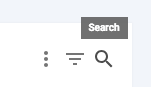
-
Enter keywords to search for relevant Countermeasures in the current phase.
Search results appear based on the keywords you entered. You can also Filter Countermeasures to refine your search.
| It may take up to 1 hour for the search indexing system to register updates to custom content or Countermeasure changes in the project. |
View all project Countermeasures
By default only Countermeasures relevant to a project’s assigned risk policy are displayed in the interface. Change the view so that all Countermeasures are displayed and available to be actioned.
-
Open the project Countermeasures page
-
Uncheck the option "Show only Policy Name Countermeasures" where "Policy Name" is the name of the project’s assigned risk policy.
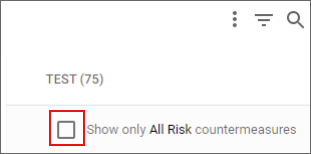
The list of Countermeasures reloads with all project Countermeasures.
Copy Countermeasure titles
Copy the titles of Countermeasures that are currently open in your project using the steps below:
-
Select the more options icon.
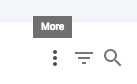
-
Select Copy Countermeasure Titles.
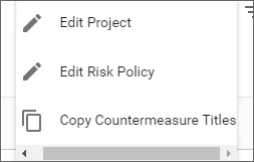
The titles are copied to your clipboard in Markdown format. Use them as a simple Countermeasure checklist in other systems.
