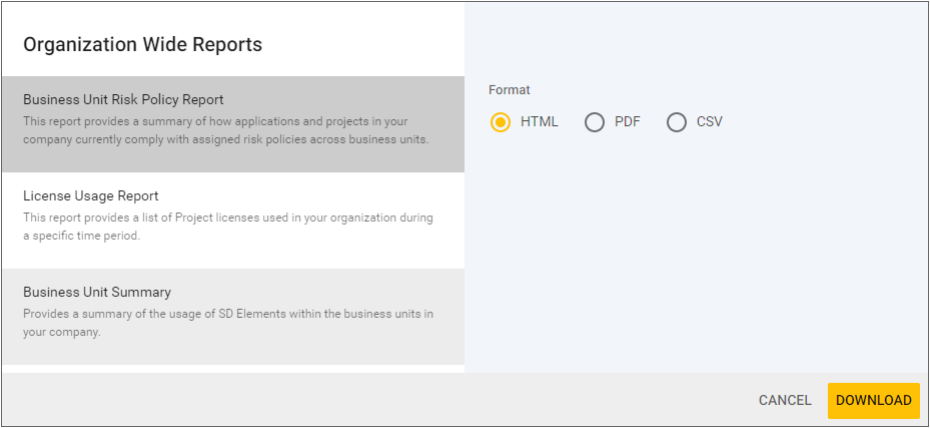
Reporting
Report on the status of projects and requirements in SD Elements by using one of the following options:
-
Organization reports
-
Global reports
-
Business unit reports
-
API
| The Reporting feature of SD Elements is only available to customers who have upgraded to containers. Please contact your Customer Success Manager for more information. |
Organization reports
Organization reports allow privileged users to generate reports on all business unit data and activity, including their applications and projects. Additional custom reports can be added to cover specific needs.
SD Elements provides two default organization reports covering license and usage information.
Generate an organization report
Generate an organization report by following the steps below.
-
The user has the permission Global role→Administration→Edit all projects.
-
Under the Business Units menu, select More….
-
Click on the page icon on the right.
-
Select a report type and format option.
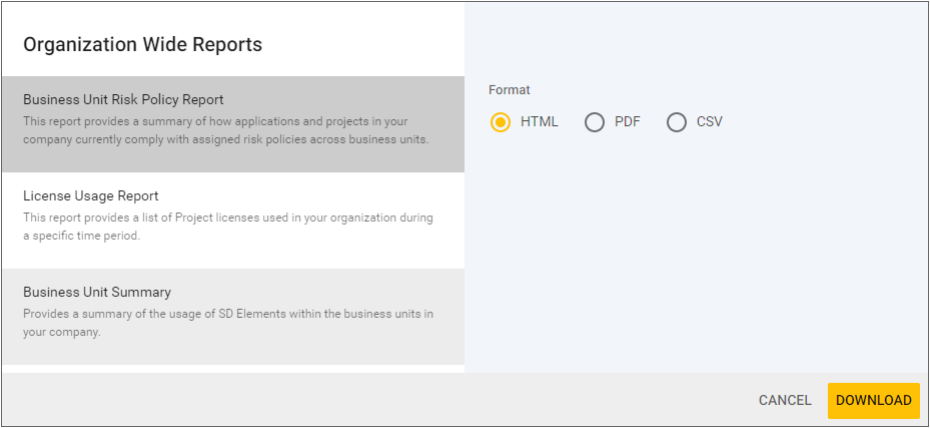
-
Click Download.
The selected report is exported in the requested format.
Global reports
Global reports allow you to view the completion status of Countermeasures matching certain criteria across multiple Business Units, applications, and/or projects.
Global reports is a core feature that provides various filters to fine-tune the output.
Create a global report
To create a global report, follow the steps below.
-
The user has the permission Global role→Administration→View all projects.
-
Under the Reporting menu, select Global Reports.
-
Click the Add New Report button in the top right (My Report)
-
Give your report a title.
-
Choose the Business Units, Applications, and/or Projects you would like to include in the scope of this report.
-
If applicable, choose to report on projects having certain tags.
-
Under Completion Criteria, choose your desired options for the Countermeasure Priority, Countermeasure Phase and Countermeasure Tags.
-
Click Save Report.
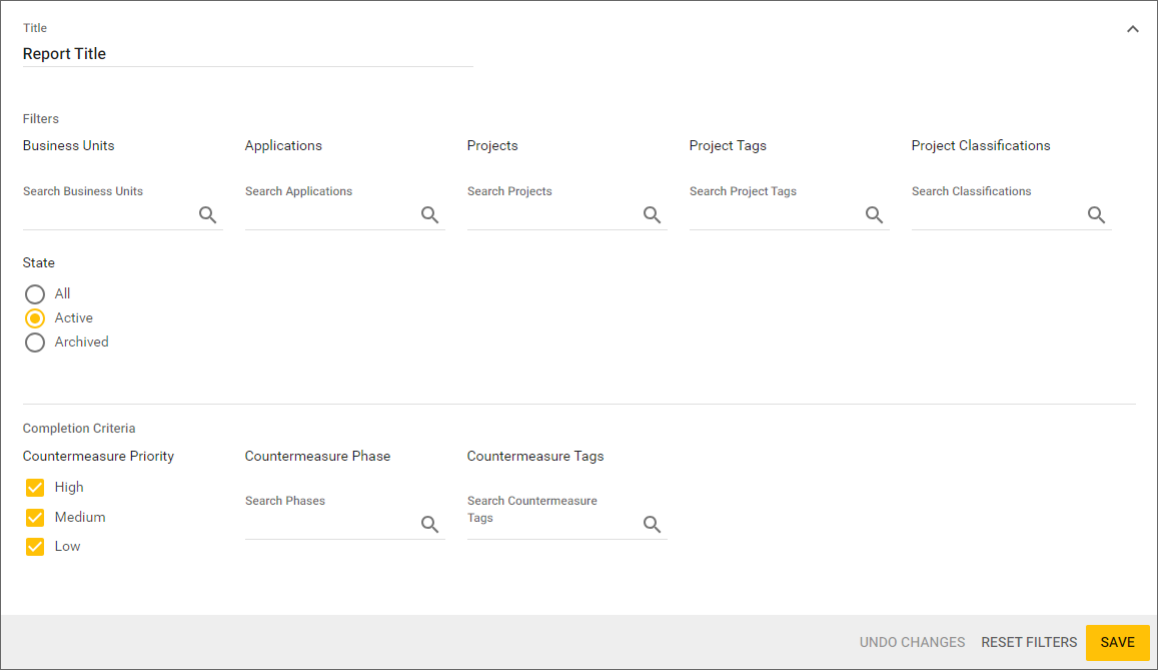
The value under the Completion column is the percentage of Countermeasures that match your specified criteria and are in a Complete state.
Download a global report
To download a global report as CSV, complete the following steps:
-
The user has the permission Global role→Administration→View all projects.
-
Under the Reporting menu, select Global Reports.
-
Click the arrow on the right side of the row for your desired report.
-
Click Download CSV.

Business unit reports
Business unit reports allow privileged users to generate reports on a single business unit’s data and activity, including its applications and projects. Additional custom reports can be added to cover specific needs.
Generate a business unit report
Generate an organization report by following the steps below.
-
The user has the permission Global role→Administration→View all projects or Global role→Administration→Edit all projects.
-
Under the Business Units menu, select More….
-
Select the business unit from the list.
-
Click on the page icon on the right.
-
Select a report and required options.
-
Click Download.
The selected report is exported in the requested format.
Generate a risk status summary report
A risk status summary report summarizes the development progress across all of your business units. This report provides a synopsis of each business unit and any non-compliant projects within that unit. Use this report for a snapshot of your organization’s risk compliance, development progress, and development accountability.
Create a risk status summary report using the steps below:
-
Users require the permission Global Roles → Administration → View all projects.
-
Open the Business Units→All menu option.
-
Click on the Organization Wide Reports button in the top right corner of the screen.
-
Select Risk Status Summary from the Organization Wide Reports screen.
-
Select the format you want to view the report in.
-
-
Click Download.
The risk status summary report is generated in the format of your choice.
Add a custom business unit report
Custom reports are application plugins developed according to a certain interface. Contact your Sales Support representative for more information about this option.
API
Develop custom reporting solutions using the SD Elements API. Reach out to your Sales Support representative for guidance or more information.
