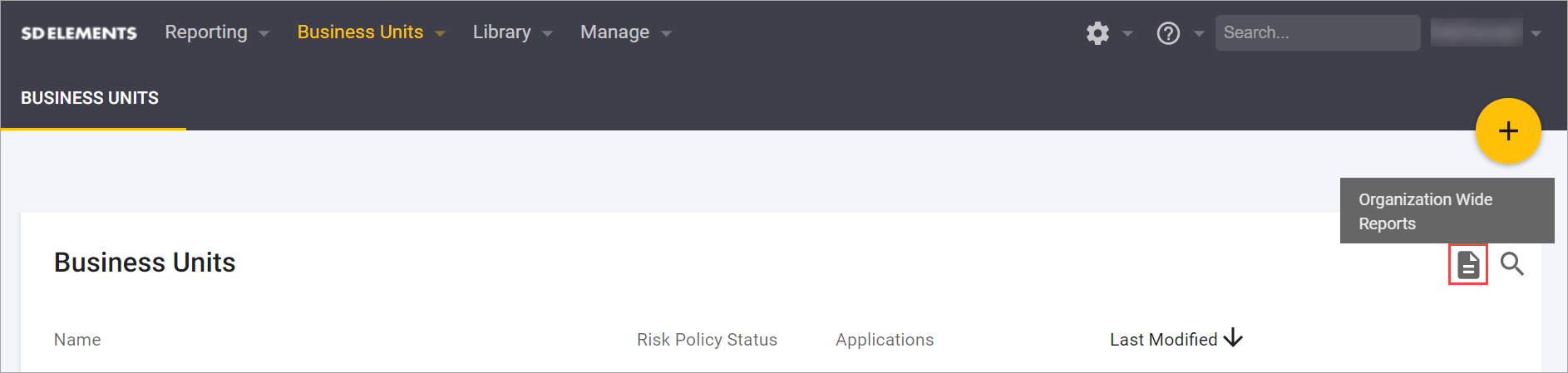
Business units
A business unit models an organization or business division. Applications tracked in SD Elements are attributed to a single business unit. Accordingly, users who need to work on an application must also be members of its business unit.
Business unit details
A business unit has the following information:
-
Name: The name of the business unit, such as Finance, Consumer, and so on.
-
Default Risk Policy: The risk policy applied to new projects by default.
-
Releases Behaviour: This indicates whether or not incomplete Countermeasures are copied to new releases.
-
Activating this option ensures that incomplete Countermeasures, including their notes and Issue Tracker sync details, are always included in a project’s release.
-
Details are only copied at the time of making a new release.
-
-
Members:
-
Select Users or Groups: This indicates that the business unit only includes the users and groups identified in its Member List.
-
All Users: This indicates that all users in the system are members of the business unit.
-
-
Member List: The list of members (users and groups) who should have access to all applications and projects in the business unit. Each member is assigned an optional access and role:
-
Default Access: The user or group should be given access to projects created in the business unit.
-
Project Role: Assign the user or group this project role if Default Access is set.
-
Create a business unit
To create a business unit follow the steps below.
-
The user has the permission Administration→Create a business unit.
-
From the main menu, select Business Units → More….
-
Click the plus button. A dialog opens.
-
Enter the details outlined above.
-
Click Create.
After creating a business unit, new applications can be created within it, or existing applications can be moved to it.
Edit a business unit
To update a business unit follow the steps below.
-
The user has the permission Administration→Create a business unit.
-
From the main menu, select Business Units → More….
-
Use search if you need to find the business unit.
-
Hover over its row, and on the far right side click the pencil icon, Edit Business Unit. A dialog opens.
-
Update the business unit’s details as outlined above.
-
Click Done.
Updating a user’s Default Access in a business unit’s Member List only takes effect for new projects. All other changes are immediate.
Delete a business unit
To delete a business unit follow the steps below.
| Deleting a business unit removes all of its applications and projects. |
-
The user has the permission Administration→Delete a business unit.
-
From the main menu, select Business Units → More….
-
Use search if you need to find the business unit.
-
Hover over its row, and on the far right side click the trash can icon, Delete Business Unit. A dialog opens.
-
Confirm that you understand the entire business unit and its applications will be removed.
-
Click Delete.
All of the business unit’s applications and projects are removed after deleting a business unit.
Change the default risk policy
Set the default risk policy for new projects in a business unit using the steps below.
-
The user has the permission Global Roles → Administration → Create a business unit.
-
From the main menu, select Business Units → More….
-
Use search if you need to find the business unit.
-
Hover over its row, and on the far right side select Edit Business Unit.
-
Select a risk policy from the Default Risk Policy dropdown menu.
-
Click Done.
New projects created in the business unit will be assigned the selected risk policy.
Generate a Business Unit License Usage Report
Determine how many licenses you have used in a given period using the steps below.
-
The user has the permission Global Roles → Administration → Create a business unit.
-
From the main menu, select Business Units → More….
-
Click the Organization Wide Reports icon on the right side.
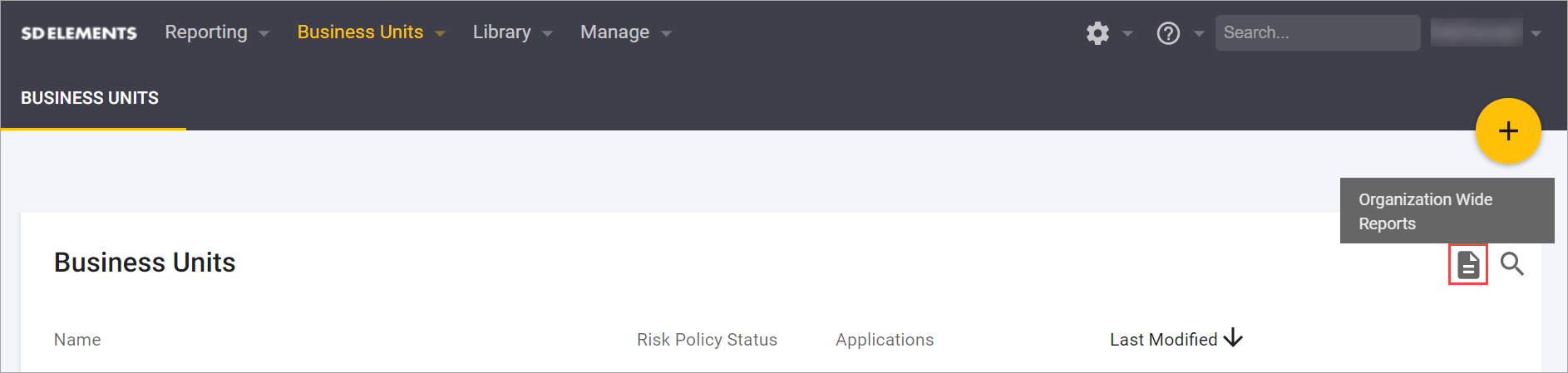
-
Click "License Usage Report" and select the Date Range.
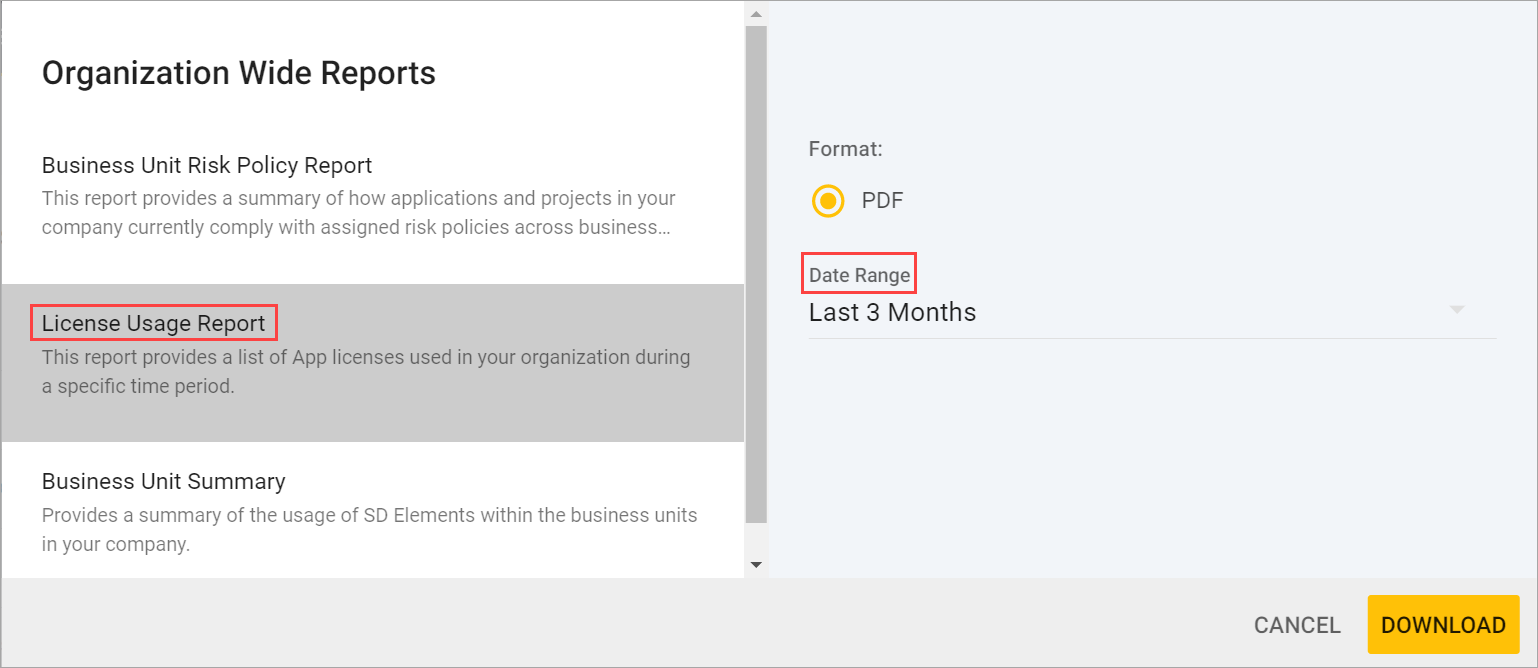
Select the Date Range This Year to determine current usage, or create a custom report using the date of your your annual license renewal. -
Click Download.
Your report is now generated.
