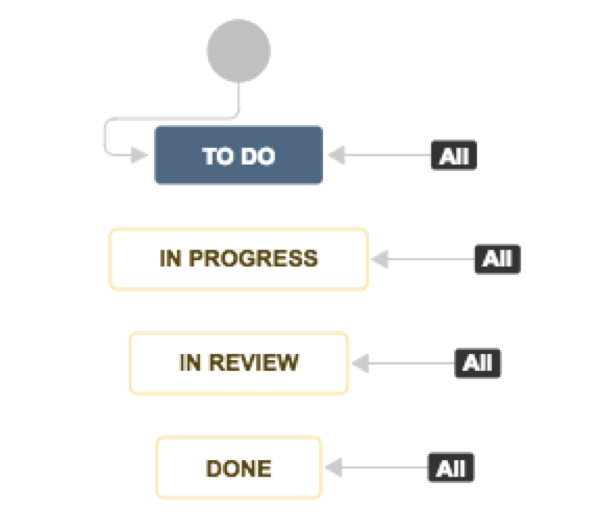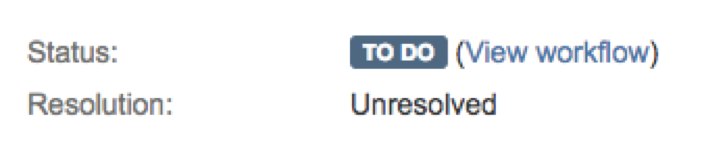
Atlassian JIRA
Technical requirements
The following requirements must be met to integrate JIRA with SD Elements.
-
Server version must be 5.x, 6.x, or 7.x.
-
Server configuration must enable remote API access.
-
The option "Accept remote API calls" must be set to "ON".
-
For more information, see the online documentation.
-
-
Basic authentication must be enabled for connection users.
-
The user configured for the connection should:
-
Be a member of the project
-
Have permission to create, tag, transition and resolve issues.
-
Specific permissions: CREATE_ISSUES, CLOSE_ISSUE, ASSIGN_ISSUES, TRANSITION_ISSUES, RESOLVE_ISSUES
-
Default assigned fields
The following fields are set by default:
-
Summary
-
Description
-
Labels
-
Priority
Behavior
The integration supports the following:
-
Two-way status synchronization
Connection details
Enter the connection details for the server.
Protocol |
Select the protocol for the connection (HTTPS or HTTP) (Default: HTTPS) |
|---|---|
Server |
The domain name or IP address of the server (Example: |
Context Root |
Top-level location where JIRA is installed on a server. The value for this may be dependent on the configuration of an internal corporate proxy or where an administrator has installed JIRA. |
Credentials
Enter the credentials needed to authenticate to the server.
Username |
Username authorized to connect with the server. This user should be able to create and edit stories/issues in JIRA. |
|---|---|
Password |
The password used to authenticate to the server |
Tasks to Synchronize
Select tasks to synchronize.
Sync all tasks |
Synchronize all tasks from JIRA. |
|---|---|
Sync Risk Policy tasks |
Synchronize only tasks that fall under the risk policy. |
Project details
Enter the project-level details.
JIRA Project Key |
The key for the project where issues should be created. |
|---|
Advanced JIRA configuration
Enter advanced configuration options.
JIRA version |
Version of JIRA you are connecting to. (Default: 5) |
|---|---|
States which map to DONE in SD Elements |
Comma-separated list of states in JIRA that will be mapped to DONE in SD Elements. To determine what status(es) to enter here, follow these steps:
In the example above the configuration value to enter is: Done If there are multiple statuses in your environment to indicate that work on an issue is complete, simply separate them with commas. For example: Resolved,Closed |
Issue Type |
Type of work item that SD Elements will create when creating a task in JIRA. (Default: |
JIRA reopen transition |
Name of a transition to reopen an issue after it has been closed. |
JIRA close transition |
Name of a transition to close an open issue in JIRA. |
Synchronization
Enter settings for synchronizing the SD Elements and JIRA projects.
Authoritative Source |
Select the tool that will be the authoritative system of record: JIRA or SD Elements. This field is used in case of conflicting statuses between the JIRA issue and the SD Elements task. When you first synchronize a TODO task in SD Elements with an issue in JIRA, they will have the same status. If you then change the status in one tool, for example by closing the issue in JIRA, they will have conflicting statuses. This conflict is resolved when the projects are synchronized. There are three options:
|
|---|---|
Include code sample How-To’s in task descriptions |
Whether or not to include detailed code samples and How-To’s in the JIRA issue. |
This server is not accessible from the SD Elements server |
Select this option if SD Elements does not have direct network access to the JIRA server. For example, if you are using a hosted SD Elements instance but you want to integrate with an internal/protected JIRA system, choose this option and run the Remote Integration Client to perform integration. |
Filter tasks
Select SD Elements tasks that are synchronized with the JIRA project.
Tasks having a minimum priority |
Synchronize tasks with a minimum priority (for example, 7 or above). This is useful if you want to limit the amount of work for users. (Default: 1) |
|---|---|
Tasks with status meaning |
Synchronize only tasks with certain statuses, such as TODO or DONE. (Default: TODO) |
Limit to tasks having these phases |
Synchronize only tasks in certain phases, such as Requirements or Development. (Default: none selected, meaning tasks from all phases will be synchronized) |
Tasks having all of the following tags |
Synchronize only tasks containing certain SD Elements task tags. (Optional) |
Tasks with verification status |
Synchronize only tasks with a specific verification status, such as Pass or Fail. (Default: none selected, meaning tasks with any verification status will be synchronized) |
Advanced ALM options
Enter advanced configuration options.
ALM Title Format |
Issues created in JIRA will be given titles that match this format. (Default: "T21: Task Title") |
||
|---|---|---|---|
Bypass server certificate validation for HTTPS (insecure, only for testing purposes) |
Check this option if you need to test a connection without the proper SSL/TLS certificates. |
||
Issue Labels / Tags |
Tag value assigned to JIRA issues (Default: SD-Elements) |
||
ALM parent issue |
JIRA project issue to use as the parent issue. SD Elements tasks will be created as children of the parent issue. This is only applicable when creating issue types that are of type "Sub-Type" or similar. |
||
Custom Priority Mapping |
If the standard JIRA priorities have been customized, you must map the customized priority names in JIRA to their corresponding SD Elements numeric priorities.
For example, map "Blocker" issues to priority |
||
Custom Fields Mapping |
In addition to the default-assigned fields, you can map additional SD Elements fields to JIRA fields.
For example, you may have a required field in your JIRA project that is not set by default. Custom field mappings can be set at both the system connection and project connection levels, and that mappings set in a project connection will override mappings set in the system connection. For more details refer to section Advanced field support. |
||
Custom Lookup Fields |
Deprecated method to sync more than one SD Elements project to a JIRA project. As of release 4.1, integrations that use Custom Lookup Fields will automatically be converted to the new method upon their next run. |
||
ALM context |
Provide a specific identifier to this project integration that can be used in an issue’s generated title format. This is applicable only when option ALM Title Format contains "Context" |
Sync frequency
Select how frequently the SD Elements and JIRA projects are synchronized. You can choose from the following options. The more frequently you run synchronization, the greater the performance impact on both the SD Elements and JIRA servers. This is generally only a concern for large organizations running many synchronizations at once.
Hourly, Daily, Weekly, or Monthly |
The projects will synchronize automatically every hour, day, week or month. Daily synchronization is typically sufficient, however you may want to select a more frequent interval if development moves quickly in your organization. |
|---|---|
Manually |
You must click the Sync button on the ALM Integrations page to synchronize the projects. This is the default value. |